TKL Image Carousel Hack!
February 01, 2022 • No comments • Liz Lisa • tutorial
Have you ever noticed how few images there are on the TKL desktop website!? On mobile or the jp site, there's tons of stock images to browse on each listing page so you can see detail shots of the item in every colorway. But on the EN desktop site, all you get are 4 tiny model photos and that's it. There was speculation on the himekaji server that the image carousel is broken, and that's actually exactly the case! If you want to fix this issue yourself without having to wait for Liz Lisa to patch a fix, then read on!
1. Install Stylus
The first thing you'll need is the Stylus browser extension. It is also available for firefox. Sadly, there's no plugin for Safari yet, but safari actually has this functionality built in, if you're interested!
2. Add the TKL override code
You can now navigate to tokyokawaiilife.com and click on the stylus icon in your navigation bar. In the popup, click on tokyokawaiilife.com/this URL:In the new tab, copy the following styles into the editor, and then click on Save:
.gallery-thumbs-container .bx-viewport {
overflow: auto !important;
}



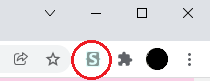




Post a Comment